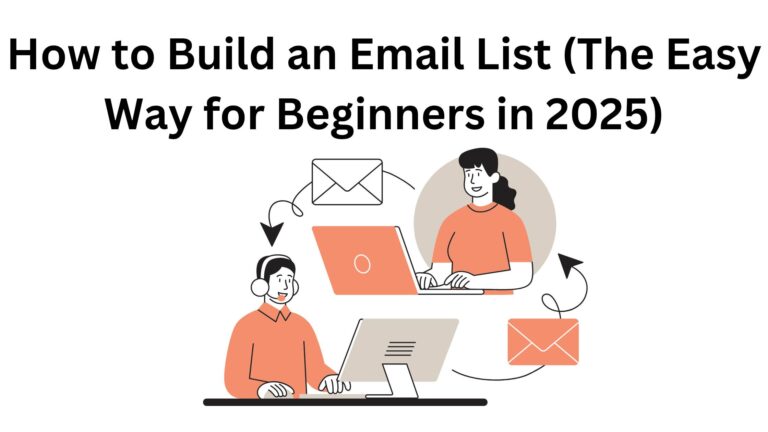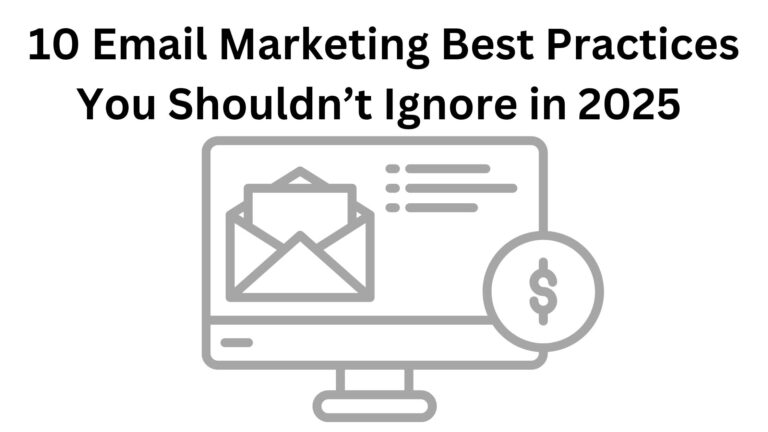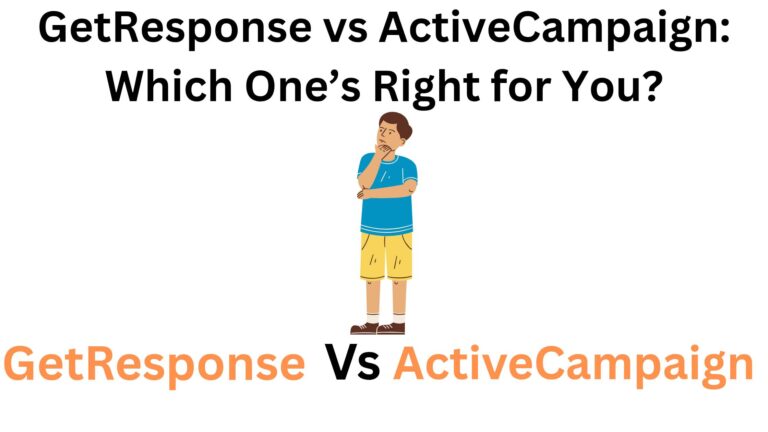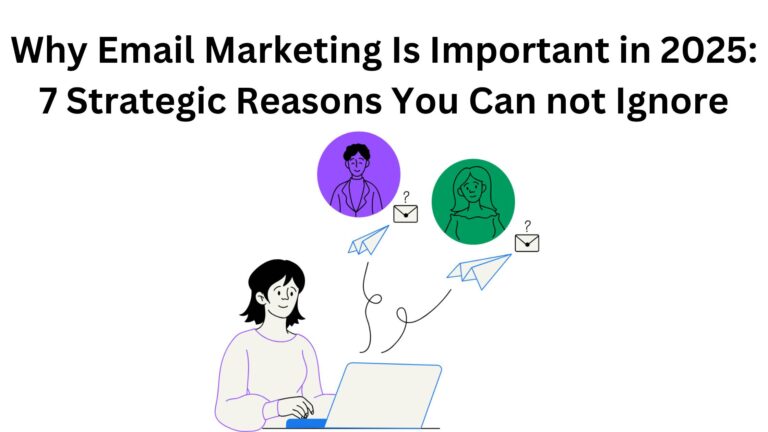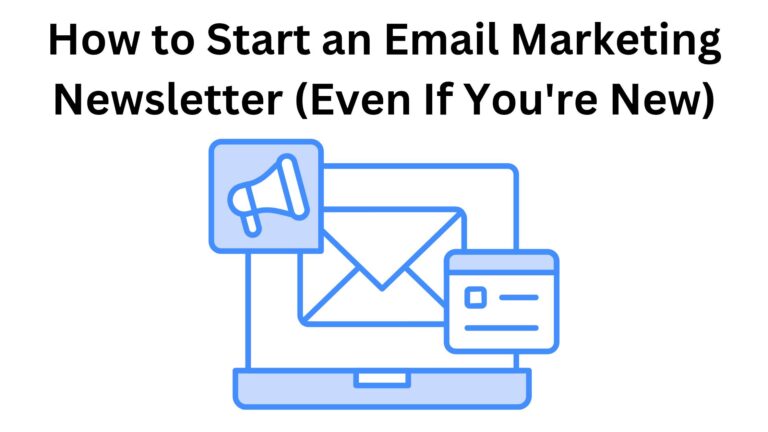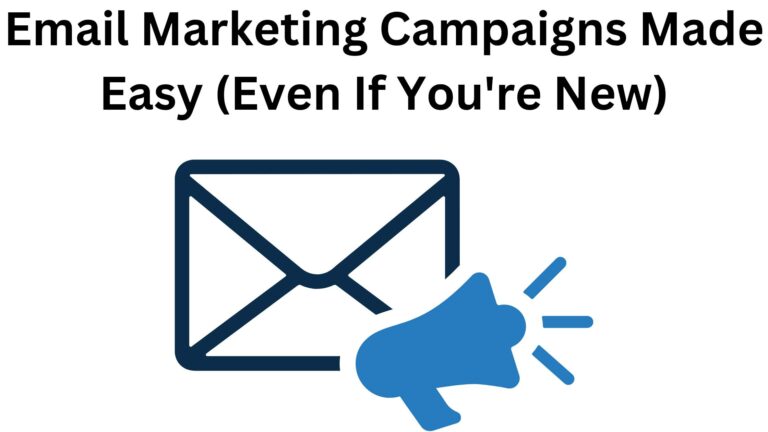Add a Sign Up Form to Blogger (Made Simple) in 2025
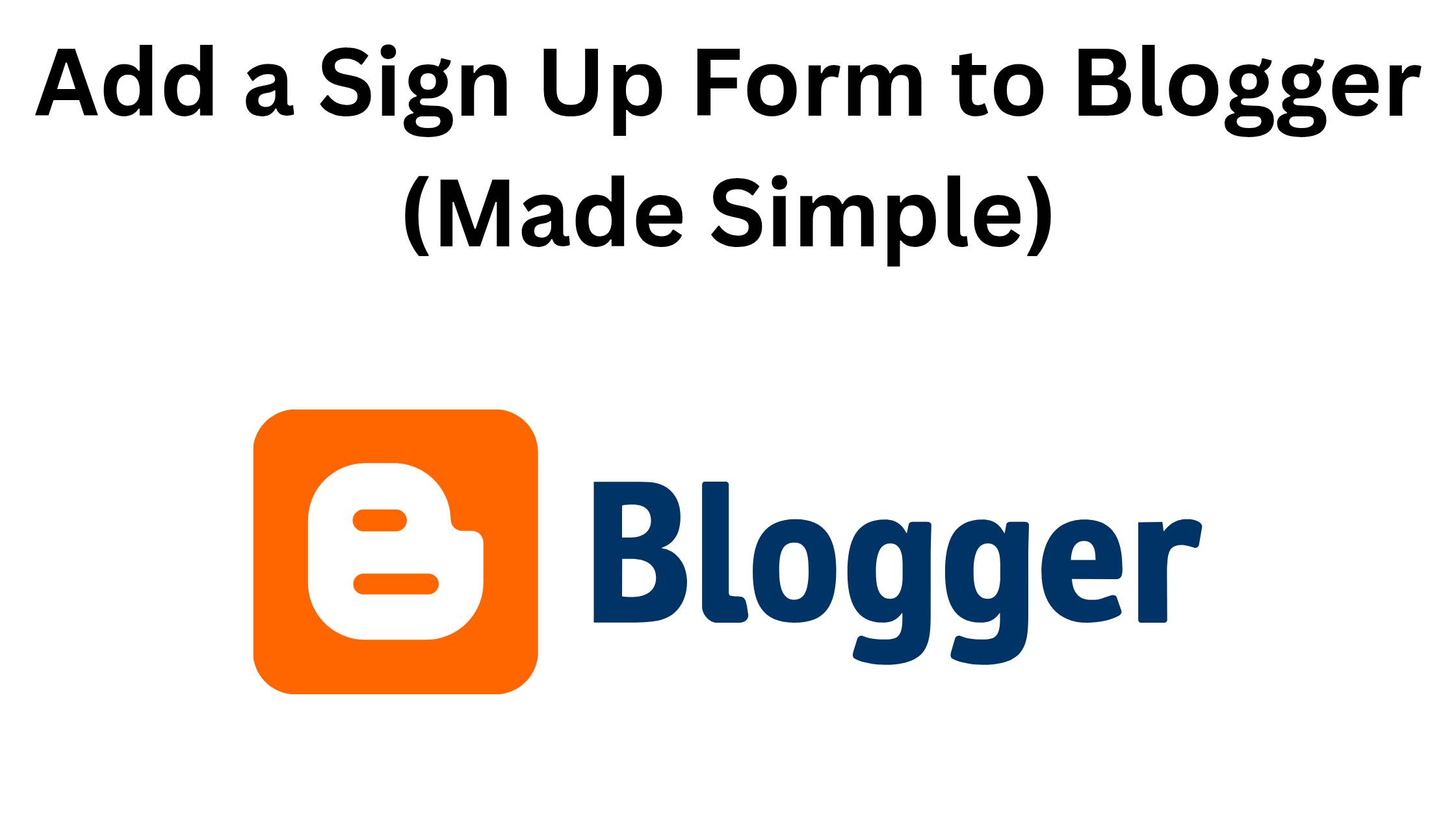
Add a Sign Up Form to Blogger (Made Simple)
💡 What’s a Sign Up Form?
“Enter your email to get updates!”
When someone types their email in, they’re added to your list—so you can stay in touch, send tips, new posts, or even offers later.
- This is how real blogs grow.
- One subscriber at a time.
🙋♂️ Why Do You Need One?
A sign up form helps you:
- Build an audience
- Keep readers coming back
- Grow your brand (and maybe income later)
Even if you’re not ready to send emails now, start collecting them.
You’ll be glad you did.
✅ Tools You Can Use (Free & Easy)
- Systeme.io – Easy and 100% free
- ConvertKit – Great for simple forms
- Mailchimp – Popular, but slightly advanced
- Google Forms – Basic, free, and works well for starters
💡 Tip: Start with Systeme.io if you want a free tool that just works.
🛠️ How to Add a Sign Up Form to Blogger
Step 1: Create Your Form
Use one of the tools above to make a simple form.
Just ask for the email.
Keep it clean.
Step 2: Copy the Embed Code
Once your form is ready, the tool gives you a code.
Copy it.
Step 3: Add It to Blogger
- Go to your Blogger dashboard
- Click on Layout
- Pick a spot (sidebar or footer works well)
- Click Add a Gadget > HTML/JavaScript
- Paste the code and save
📍 Best Places to Show Your Form
Put it where people will see it:
- At the top or middle of your sidebar
- Under each blog post
- On your homepage
Don’t hide it.
You want people to notice and take action.
✏️ What Should It Say?
Try lines like:
- “Join my free email list”
- “Get blog tips straight to your inbox”
- “Subscribe for updates and freebies”
Tell people why it’s worth giving you their email.
Keep it short.
🚫 Common Beginner Mistakes
- Asking for too much info (just ask for email!)
- Making the form hard to find
- Using boring or confusing words
- Not testing if the form actually works
One simple form is all you need to start.
📬 What Happens After Someone Signs Up?
- Send them a welcome email
- Share blog updates
- Offer free tips, tools, or downloads
Even if you send emails once a month—it’s still powerful.