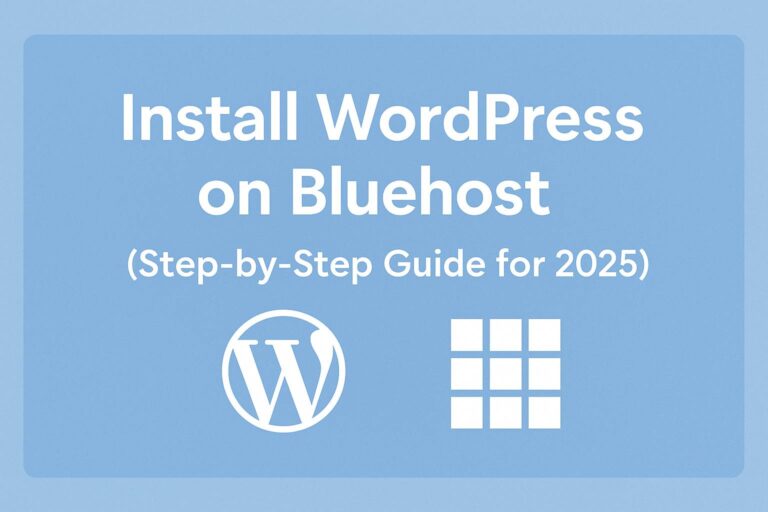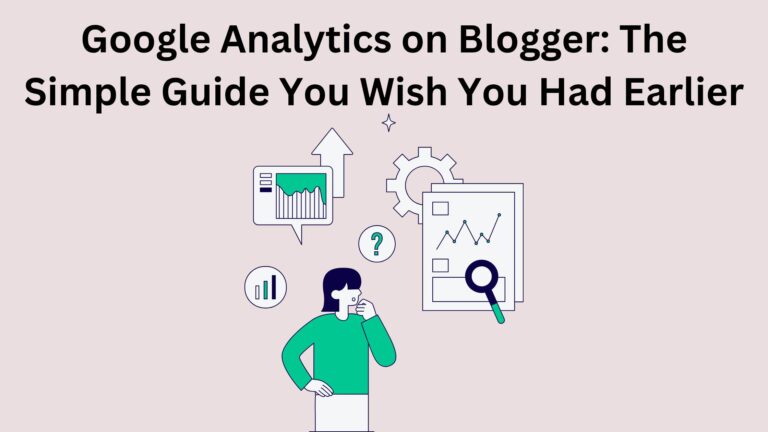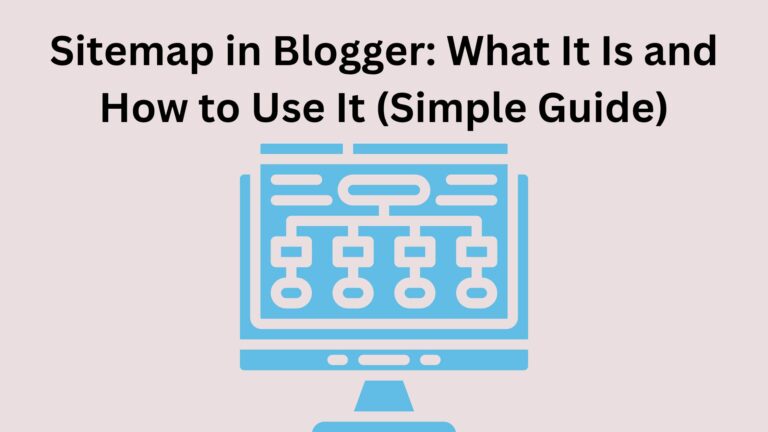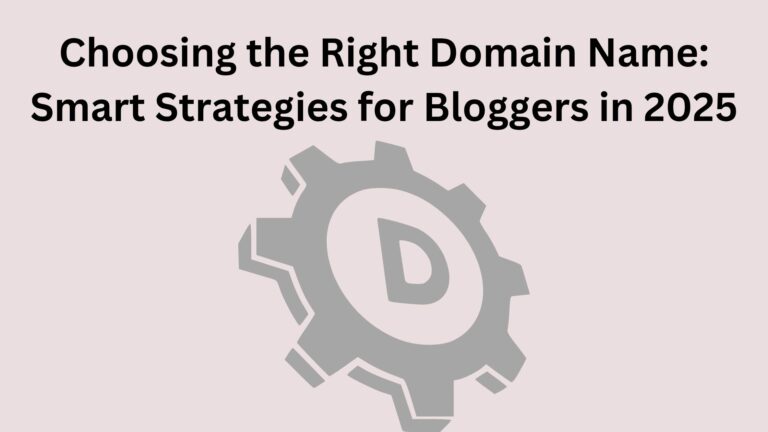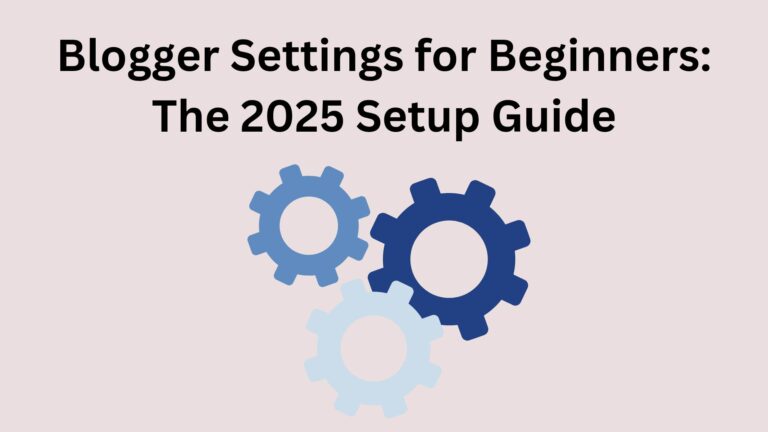Custom Domain to Your Blogger Made Simple (For Total Beginners)
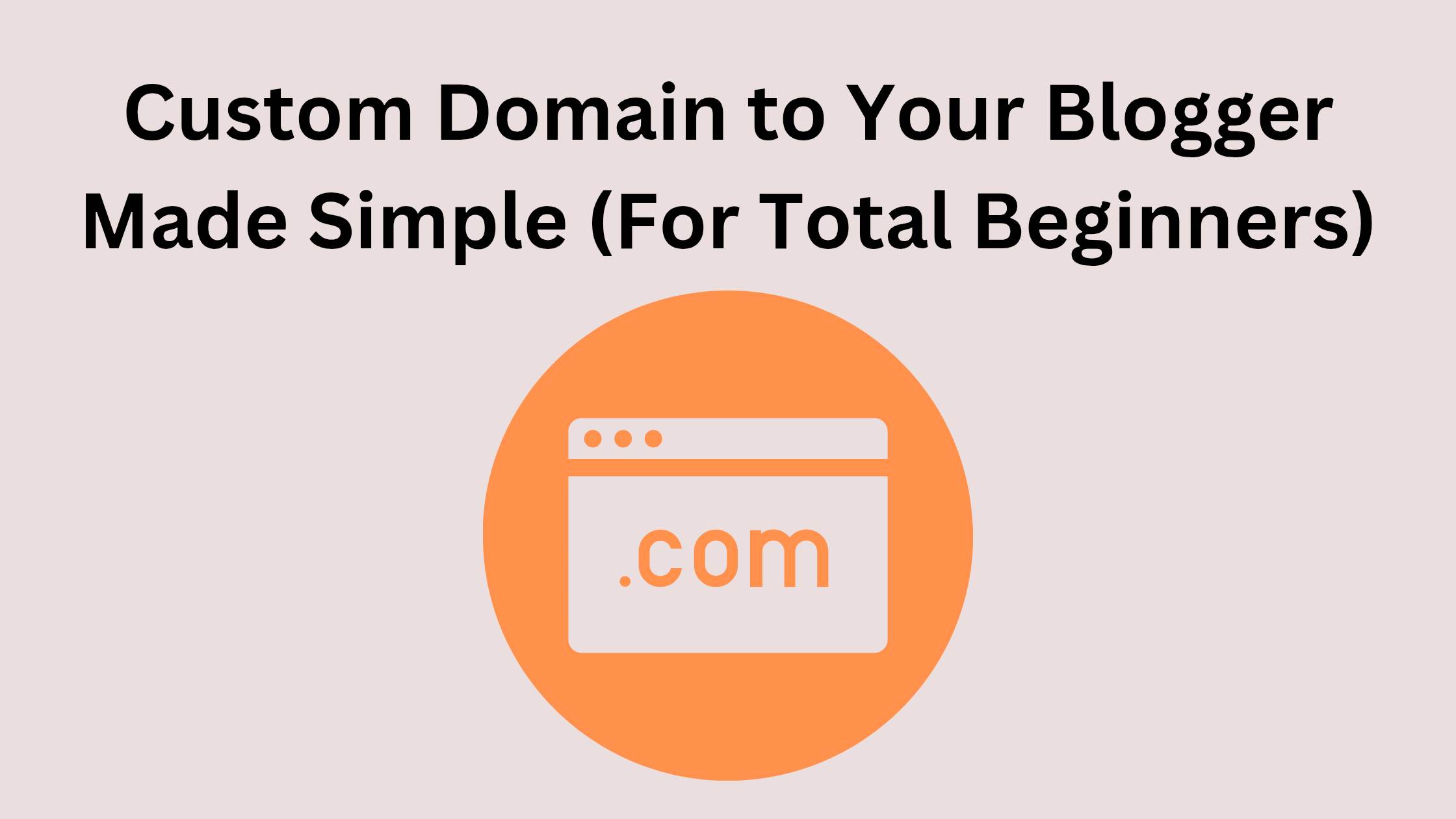
Custom Domain to Your Blogger Made Simple (For Total Beginners)
Ever wondered how to give your Blogger blog a custom domain that looks professional?
✅ What is a Custom Domain?
Let’s start with the basics.
Your default Blogger URL probably looks like this:
yourblogname.blogspot.com
A custom domain replaces that with something like:
www.yourblogname.com
Looks cleaner, right? It also helps with branding, SEO, and building trust with visitors.
💡 Why Add a Custom Domain to Your Blogger?
Here’s why it matters:
- You look more professional: Brands and readers trust a custom domain more.
- Better SEO: Google prefers custom domains over free subdomains.
- Easier to remember: Shorter and cleaner domain = more return visitors.
🔧 What You Need to Get Started
Before we dive into the steps, you’ll need:
1. A Blogger blog already set up.
2. A domain name (you can buy one from Google Domains, Namecheap, GoDaddy, etc.).
3. A little bit of patience — it takes about 10–20 minutes.
🚀 Step-by-Step: How to Add a Custom Domain to Your Blogger
Step 1: Buy a Domain Name
If you don’t have one yet, choose a domain name that matches your blog name or niche.
Step 2: Go to Your Blogger Settings
- Log in to Blogger
- Click your blog name
- Go to Settings
Scroll to Publishing → click Custom domain
Step 3: Enter Your Domain
- Type your domain (like www.myblog.com) and hit Save.
- Blogger will show you some special codes (called CNAMEs).
Step 4: Add the CNAME Records to Your Domain Provider
- Go to your domain provider’s DNS settings
- Find the area where you can manage “DNS” or “Custom Records”
- Add the CNAME records exactly as shown in Blogger
- Save changes
Step 5: Wait for DNS to Update
- It can take anywhere from 10 minutes to 48 hours (usually less).
- Once it updates, go back to Blogger and hit Save again.
Step 6: Turn on HTTPS
- Still in Blogger → Settings → scroll to HTTPS and make sure it’s enabled.
- This gives your blog the little lock icon 🔒 and helps build trust.
❌ Common Beginner Mistakes to Avoid
Forgetting the “www”: Blogger usually requires the full www.domain.com — not just domain.com.
Not setting the CNAME records properly:
Double-check that you entered them exactly as Blogger gives them.
Skipping the HTTPS step: This one’s important for security and SEO.
Expecting instant results: Sometimes DNS changes take a few hours to go live — be patient.
🤔 Still Wondering About This Stuff?
If you’re totally new to this, here are some simple answers to common beginner questions:
Is a custom domain free?
No — domains cost around $10/year. Blogger itself is free though.
Will I lose my blog posts?
Nope. Everything stays exactly the same — just a new URL.
Do I need hosting?
Not at all. Blogger hosts your site for free.
📌 Final Thoughts
Adding a custom domain to your Blogger blog is one of the easiest ways to level up your blog — especially if you’re serious about it.
It’s not just about looking more professional — it’s about showing the world that your blog is yours.