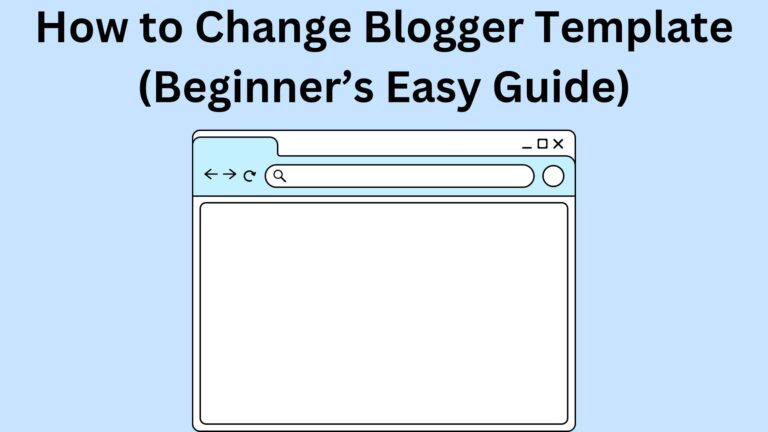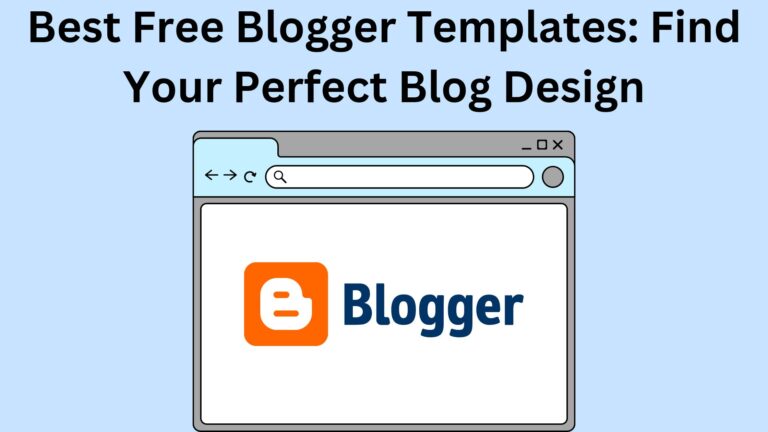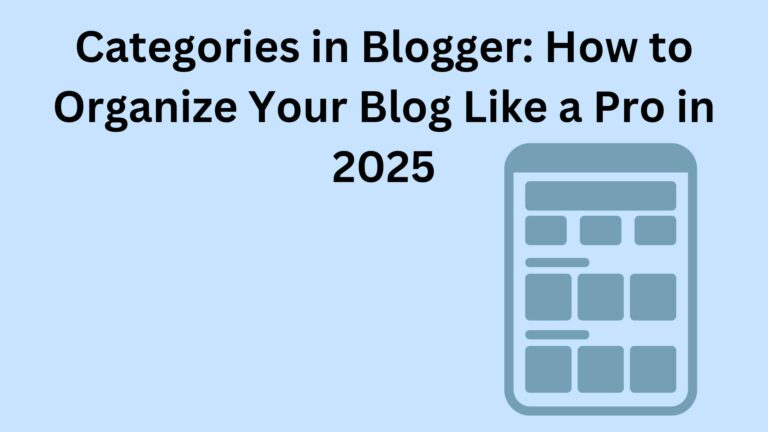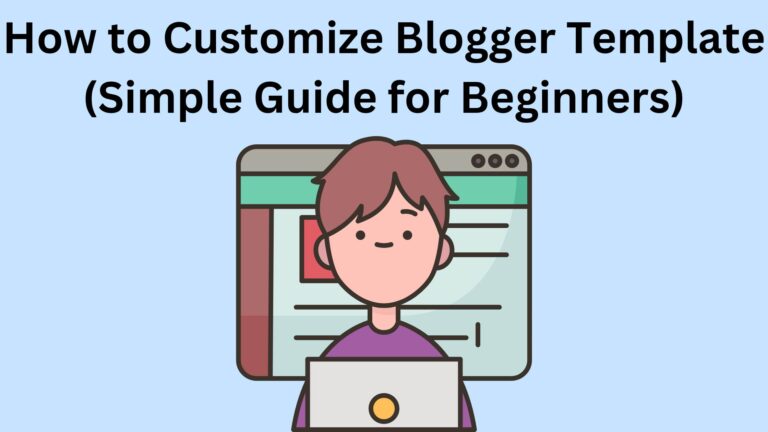How to Install Blogger Template (Even If You’re New)
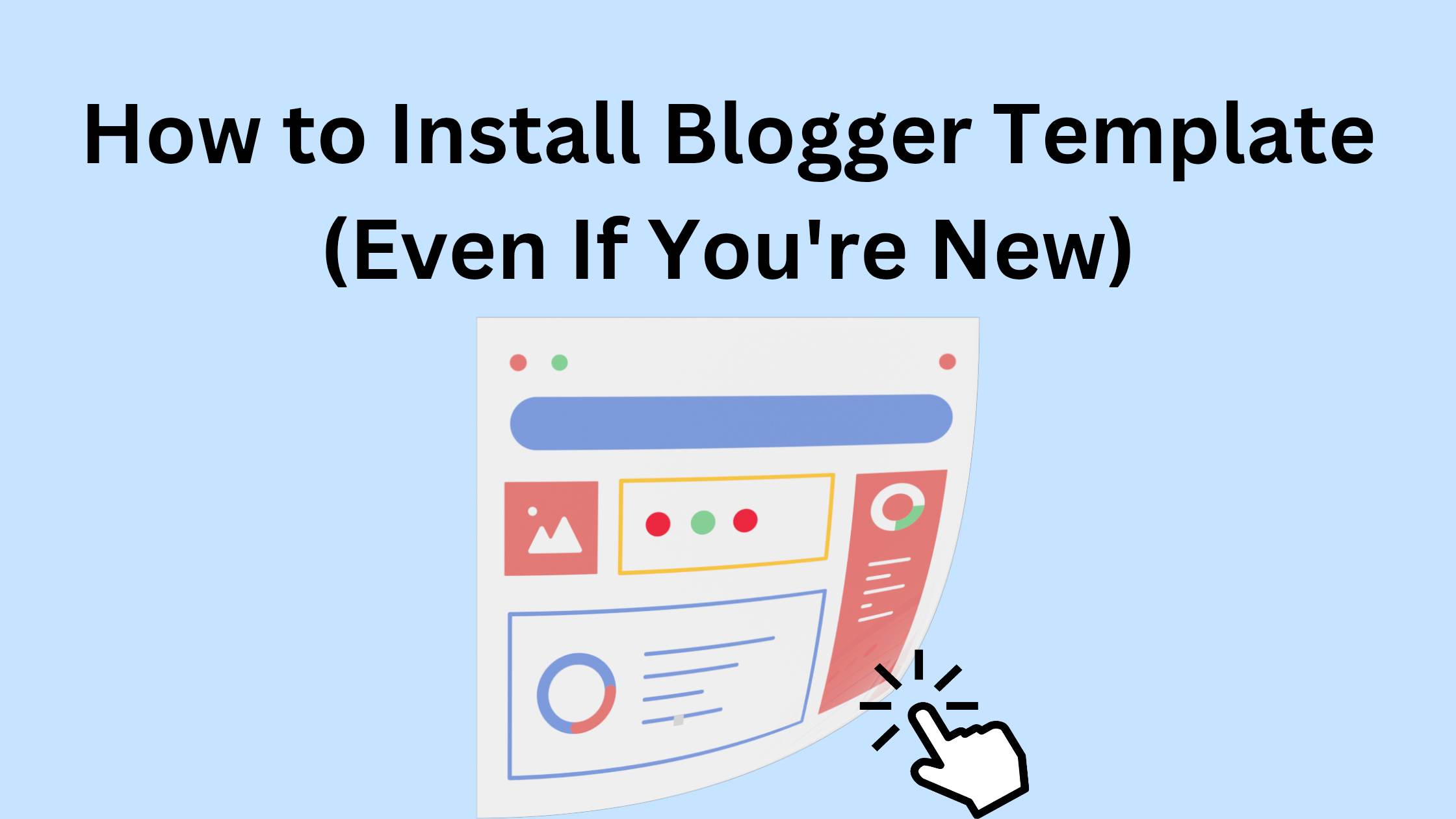
How to Install Blogger Template (Even If You’re New)
What’s a Blogger Template?
- Layout
- Colors
- Fonts
- Where things go (like your sidebar, menu, posts)
Why Install a Custom Blogger Template?
- Your blog looks more professional
- Better user experience (especially on phones)
- You can add cool features like email sign-up forms or menus
- Many custom templates are built for SEO (so you rank better on Google)
- It helps your blog stand out and look trustworthy
What You’ll Need
- ✅ A Blogger blog (already set up)
- ✅ A template file (you’ll download this)
- ✅ A computer (easier than using your phone)
Step-by-Step: How to Install Blogger Template (Simple Guide)
Step 1: Download a Template
- “Free Blogger templates 2025”
- “SEO Blogger theme”
- “Modern Blogger template”
Make sure it’s:
- Mobile-friendly
- Fast loading
- Easy to use
Step 2: Log in to Blogger
Step 3: Back Up Your Current Theme (Important)
- In the Theme section, click the down arrow (next to Customize)
- Choose Backup
- Click Download
Step 4: Upload the New Template
- Click the arrow again and choose Restore
- Click Upload and select your .xml file
- Wait a few seconds… and done! Your new design is now live 🎉
What to Do After Installing the Template
- ✅ Go to Layout and move things around if needed
- ✅ Use the Theme Designer to tweak colors, fonts, and logos
- ✅ Add important pages (About, Contact, Privacy)
- ✅ Check your blog on mobile to see how it looks
- ✅ Fix anything that looks weird or out of place
Avoid These Beginner Mistakes
- ❌ Forgetting to back up their old theme
- ❌ Choosing a slow or messy template
- ❌ Trying to do this from their phone (desktop is easier)
- ❌ Ignoring mobile design — most visitors are on phones
- ❌ Leaving the blog empty — customize and personalize it!
Final Thoughts
More articles:
👉 How to Create a Privacy Policy Page for Blogger: A Complete Step-by-Step Guide
👉 How to Create a Contact Us Page for Blogger (Using Google Forms)
👉 How to Add a Sign Up Form to Blogger (Step-by-Step for Beginners)