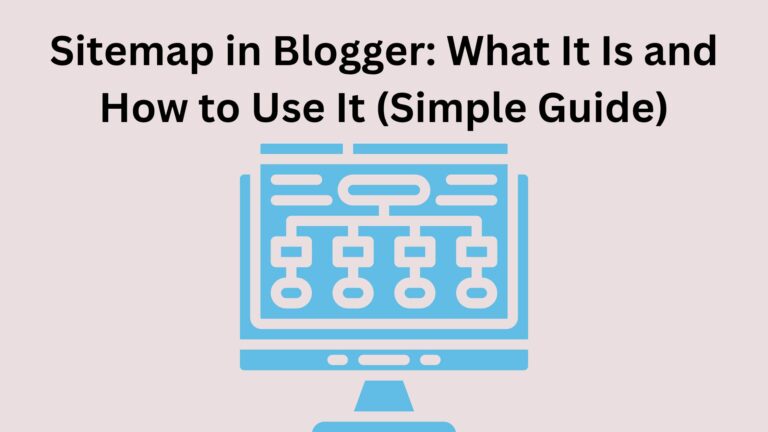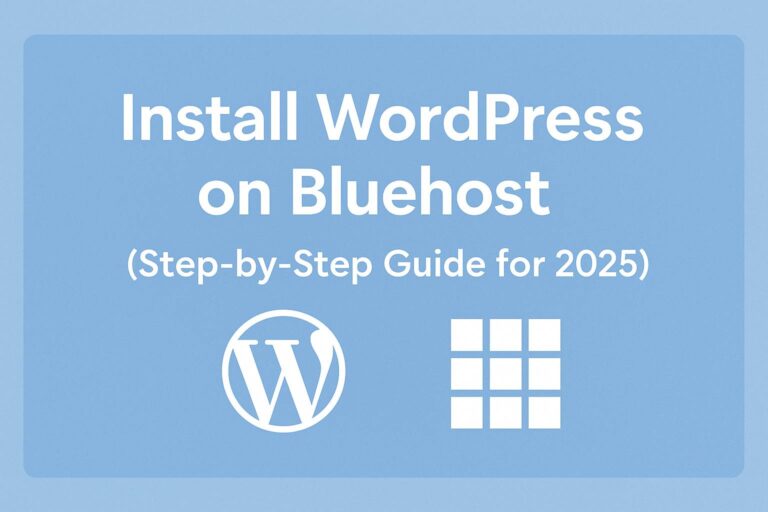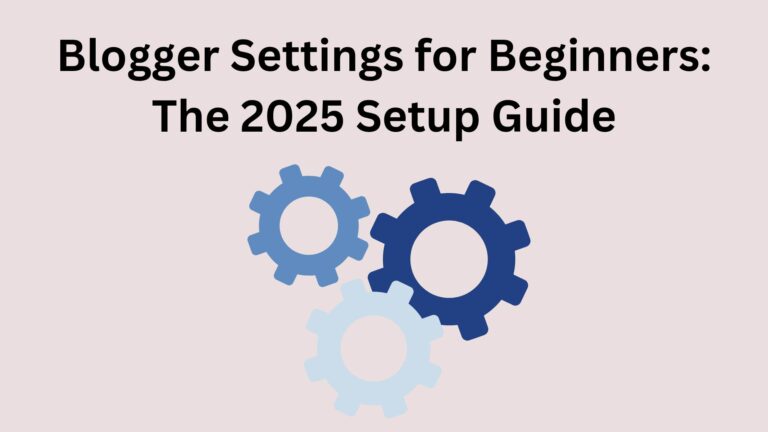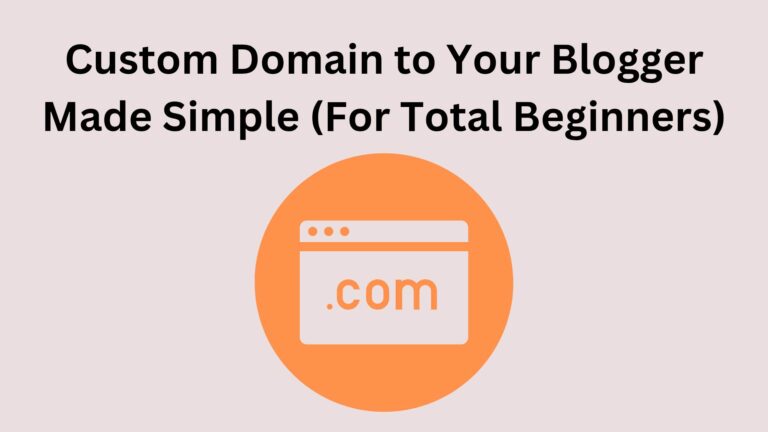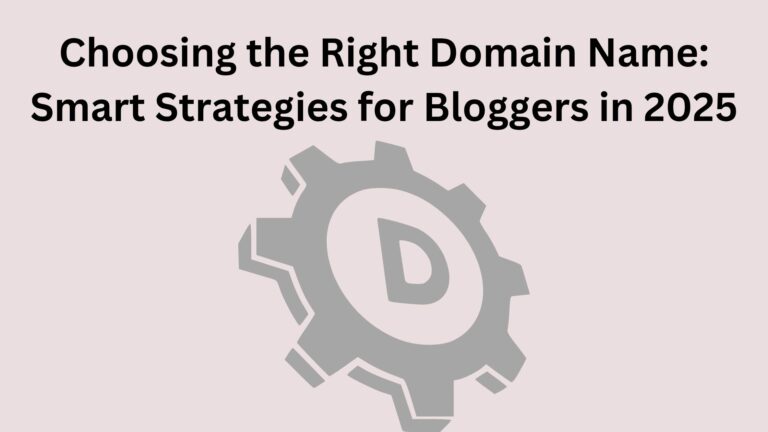Google Analytics on Blogger: The Simple Guide You Wish You Had Earlier
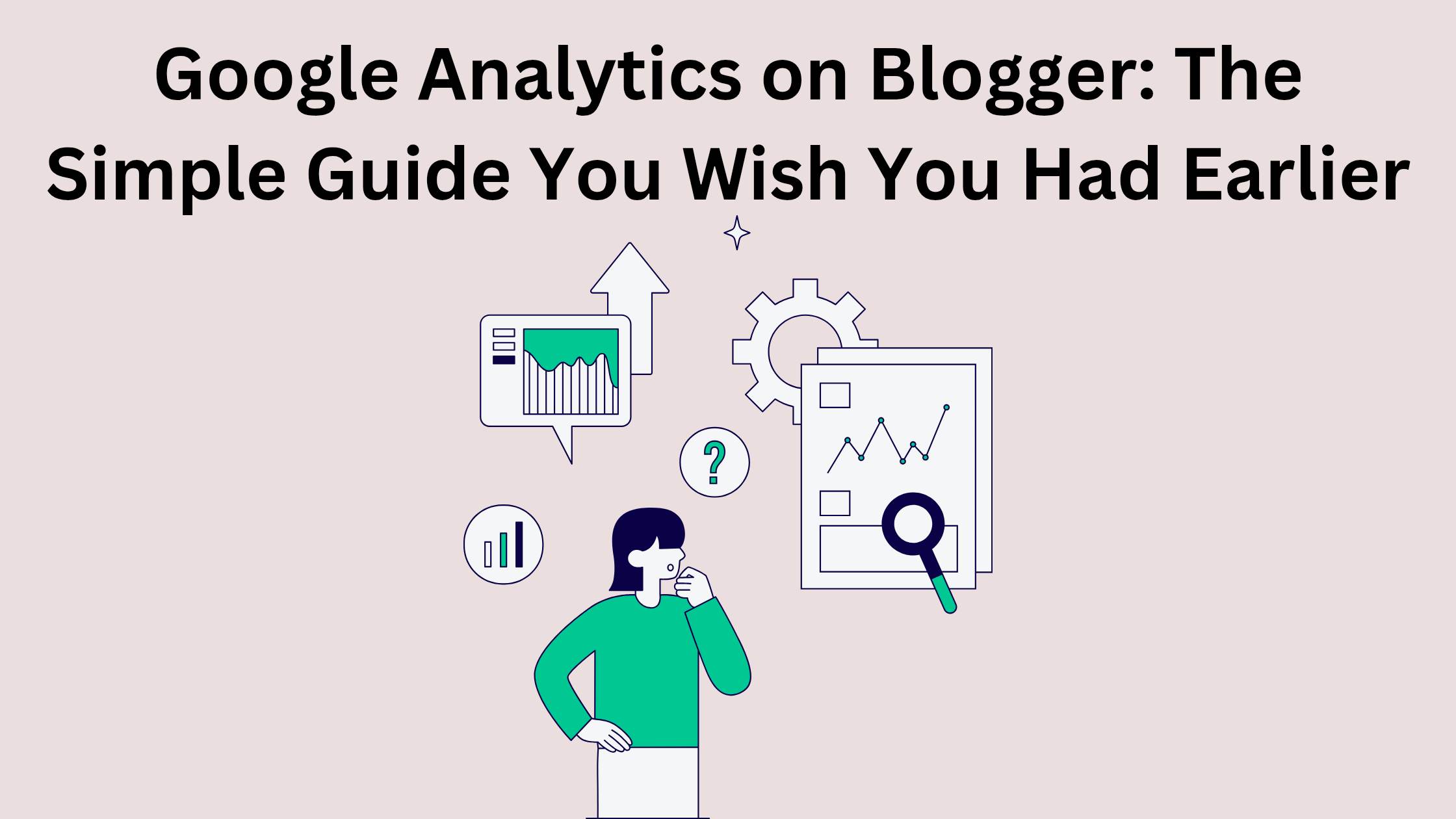
Let’s be honest—if you’re using Blogger, you probably care about your blog.
Maybe you’re trying to grow your audience, turn your passion into income, or just understand what works and what doesn’t.
But how do you really know who’s visiting your blog, where they come from, and what they like?
That’s where Google Analytics on Blogger comes in.
And if this sounds complicated, don’t worry.
I’ll explain it like I’m talking to a friend over coffee ☕.
No techy words. No fluff.
Just what you actually need to know.
What Is Google Analytics (And Why Should You Care)?
Imagine if your blog could talk to you.
It could say things like:
- “Hey, someone from Canada just read your post on affiliate marketing.”
- “Your Pinterest traffic is growing fast—keep going!”
- “People are leaving your site after 10 seconds… maybe that post needs work?”
That’s what Google Analytics does.
It tracks your blog’s visitors and shows you useful stats like:
- How many people visit
- Where they come from (like Google, Pinterest, Instagram)
- What posts they read
- How long they stay
And the best part? It’s 100% free.
Can You Use Google Analytics on Blogger?
Yes! Even though Blogger is a free and simple platform, you can absolutely connect it with Google Analytics.
It takes just a few minutes, and once it’s done, your blog will start collecting valuable data automatically.
How to Add Google Analytics to Blogger (Step-by-Step)
Let me walk you through it:
✅ Step 1: Create a Google Analytics Account
- Go to analytics.google.com
- Sign in with your Google account
- Click “Start Measuring”
- Give your account a name (like “MyBlogAnalytics”)
- Choose your settings and click “Next“
✅ Step 2: Set Up a New Property
- Choose “Web” as your platform
- Enter your blog’s name and URL
- Select your time zone and currency
✅ Step 3: Get Your Tracking ID
Once the property is created, you’ll see a Measurement ID (looks like: G-XXXXXXX)
Copy that ID. You’ll need it for Blogger.
✅ Step 4: Add the ID to Your Blogger Site
- Go to your Blogger dashboard
- Click Settings
- Scroll down to Google Analytics Measurement ID
- Paste your code there
- Save it
Done! 🎉 You’ve connected Google Analytics to Blogger.
From now on, every visitor will be tracked.
What Can You Do with Google Analytics on Blogger?
Here’s where things get exciting.
Once you’re set up, you can:
- See what blog posts are most popular → Write more of what your readers love.
- Find out where your traffic comes from → Focus your effort on what’s working.
- Check bounce rate → See how long people stay and what makes them leave.
- Track growth over time → Know if you’re actually growing or just guessing.
It’s like having superpowers for your blog strategy 💪.
Common Beginner Mistakes (And How to Avoid Them)
Let’s clear a few things up:
❌ Mistake #1: Thinking more traffic = more success
👉 Not always. You want engaged readers, not just random clicks.
❌ Mistake #2: Ignoring the data
👉 Google Analytics gives you clues.
- Use them.
- Test ideas.
- Learn what works.
❌ Mistake #3: Overcomplicating it
👉 Don’t try to read every single stat.
Focus on a few key things at first:
- Where your traffic is from
- What pages are popular
- How long people stay
Final Thoughts
Setting up Google Analytics on Blogger is one of the best things you can do for your blog in 2025.
It’s free.
It’s easy.
And it gives you the kind of insight that helps you grow faster—and smarter.
So take 10 minutes today, get it set up, and start learning from your traffic.
Because the more you understand your readers, the more they’ll stick around.
Need help growing your blog?
Check out these beginner-friendly guides:
👉 [How to Start a Blog That Actually Makes Money in 2025]
👉 [SEO Tips for Blogger: What Really Works]
👉 [The Smart Way to Build an Email List on Blogger]
You’ve got this. Keep going 💡