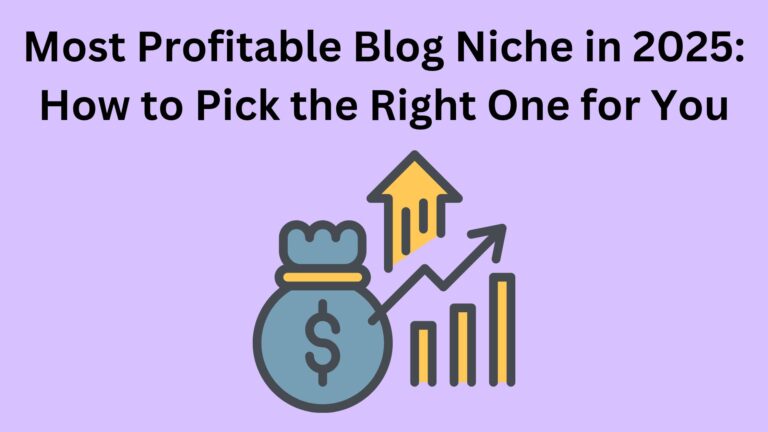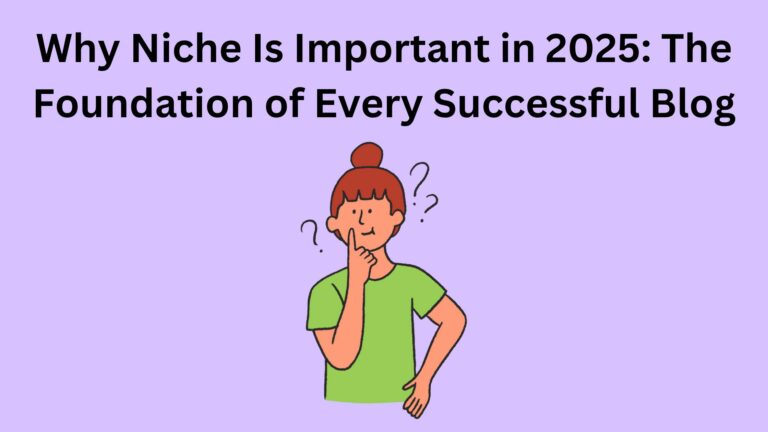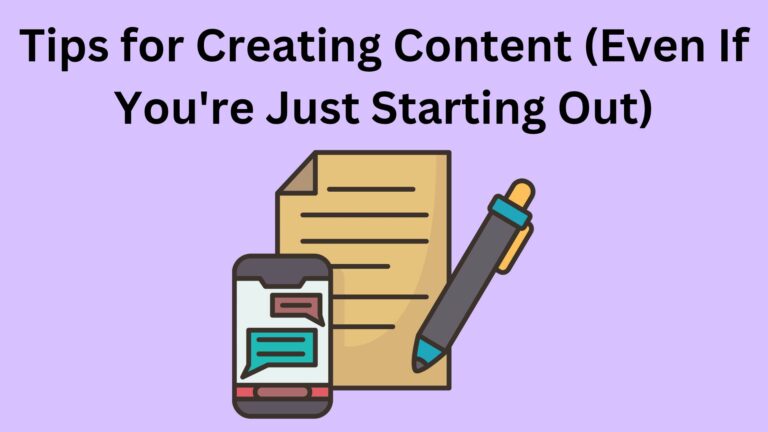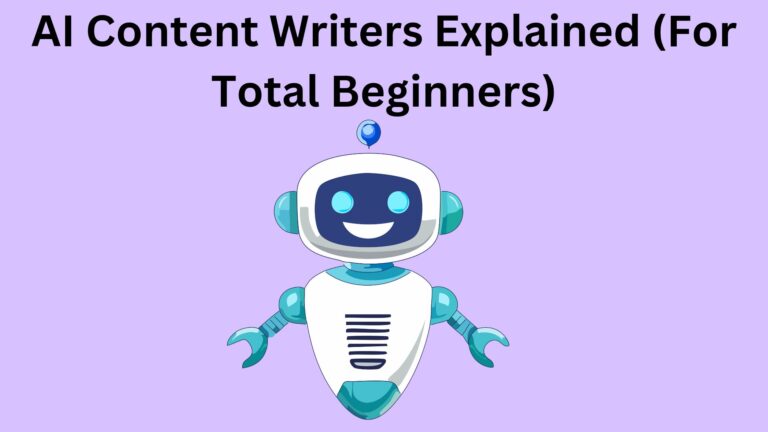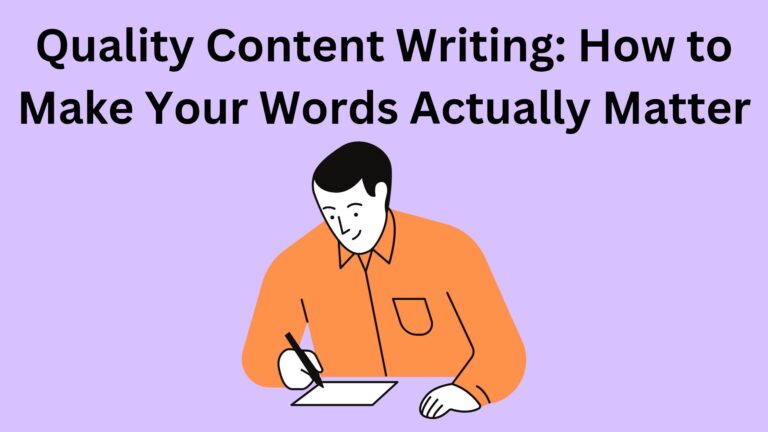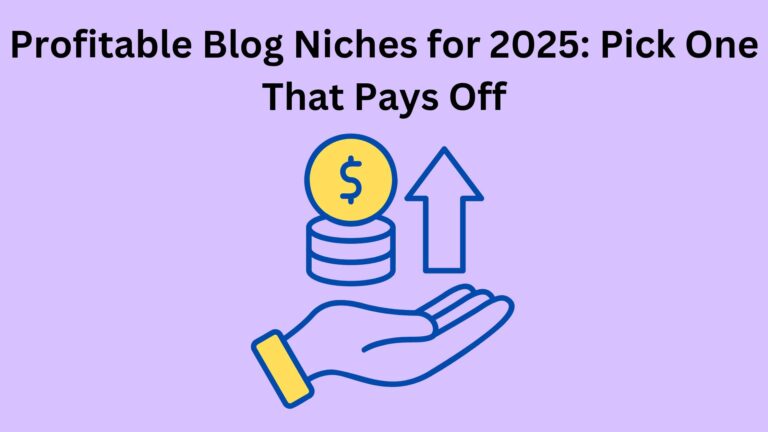Visual Content for Bloggers 6 tips Can Elevate Your Blog
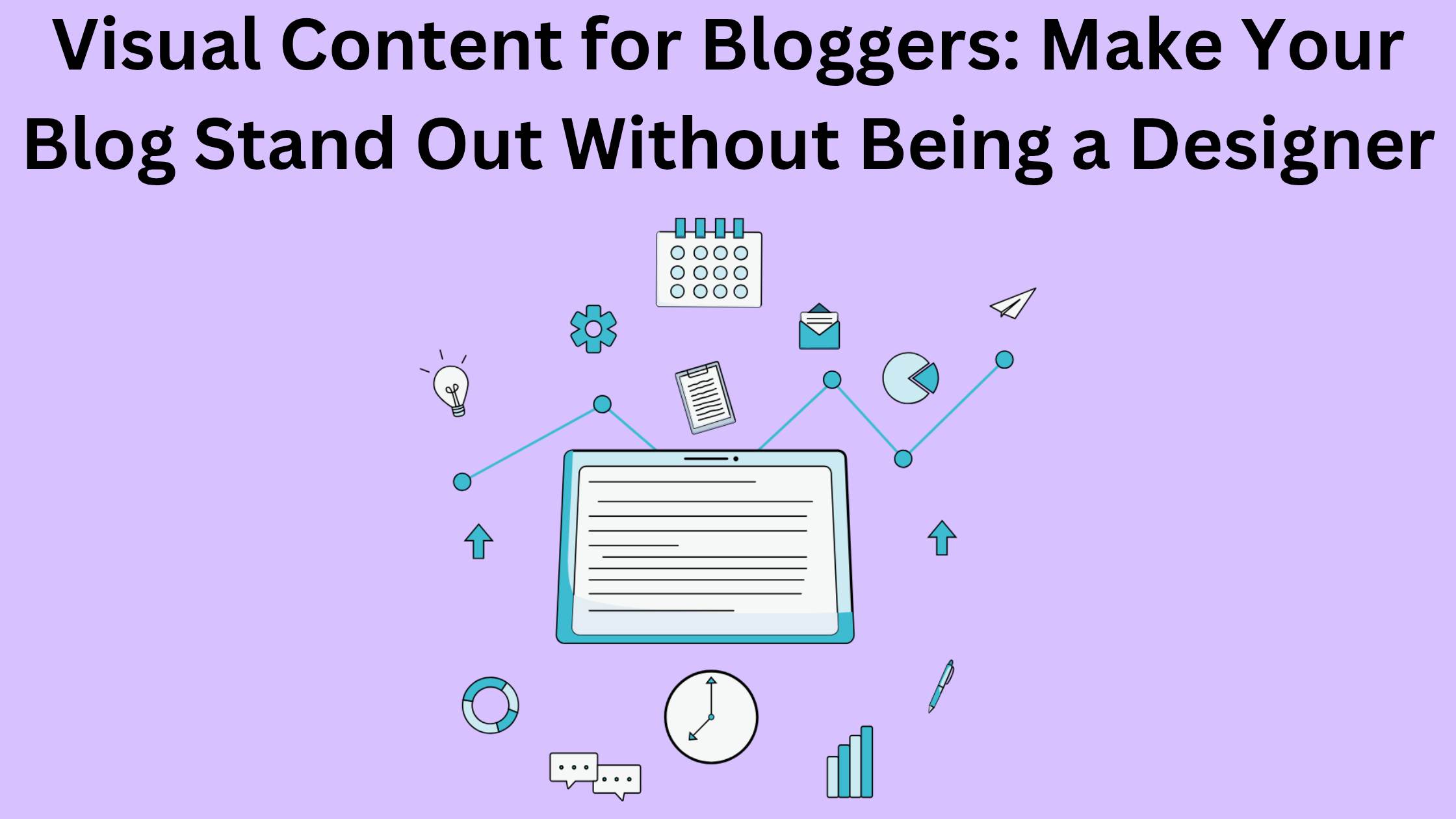
Let’s be real—nobody likes reading a wall of text. Incorporating Visual Content for Bloggers can help break up that text and engage your audience.
If you’re blogging without visuals, especially Visual Content for Bloggers, you’re missing a huge chance to grab attention, keep people reading, and actually get them to share your content.
Don’t worry though—you don’t need to be a graphic designer or own fancy tools to create great visual content.
In fact, I’ll show you how to do it with zero experience, and some free tools.
Transform your blog with stunning visuals that engage readers and amplify your message. Discover essential tips for bloggers.
Let’s break it down, step by step.
What Is Visual Content?
Visual content is anything your readers can see, not just read.
This includes:
- Blog banners and headers
- Images inside your posts
- Infographics
- Screenshots and screen recordings
- Charts and graphs
- Custom illustrations
- GIFs and memes
- Even Pinterest pins
It’s not just decoration—it’s how you communicate, explain, and connect with your readers faster than words alone.
Why Bloggers Need Visuals (Even If You’re Just Starting)
Imagine landing on a blog post and seeing nothing but paragraphs.
Feels boring, right?
Now imagine that same post with visuals that explain the topic, show examples, and break up the reading flow.
Suddenly, it feels more engaging and easier to follow.
Here’s why visuals matter:
- More people stay on your blog longer
- Your posts look more professional
- Readers understand your content faster
- You get more shares, especially on Pinterest or social media
In short: visuals = attention + clarity + growth.
“But I’m Not a Designer…” (You Don’t Need to Be)
This is the most common fear.
But the truth?
You don’t need design skills.
You just need a few beginner-friendly tools and the right mindset.
Here are free tools bloggers love:
- Canva: Perfect for blog graphics, Pinterest pins, social posts, and banners.
- Snappa: Another drag-and-drop tool, similar to Canva.
- Loom: Great for recording simple tutorials or walkthroughs.
- Unsplash / Pexels / Pixabay: Free, high-quality stock photos.
- Remove.bg: Removes image backgrounds in one click.
Use templates. Add your own twist. Keep it simple.
What Kind of Visual Content Should You Use?
You don’t need to use every type.
Just pick what fits your topic.
Here are some examples:
- Tutorial or How-to? → Add screenshots or step-by-step visuals.
- Data-heavy post? → Use charts or simple graphs.
- Listicle? → Create a summary image that people can pin or share.
- Telling a personal story? → Use real-life photos or emotional visuals.
- Affiliate product review? → Add comparison images or highlight key features.
Ask yourself:
How can I make this easier or faster to understand with a picture?
Common Visual Content Mistakes (That You Can Avoid)
1. Using blurry or low-quality images
→ Always use high-res visuals.
Blurry = unprofessional.
2. Overloading the post with too many visuals
→ Keep it clean. Use visuals that add value, not clutter.
3. Ignoring mobile users
→ Make sure your images look good on phones too.
4. Forgetting to name your images
→ Always name your files and add alt-text with keywords for SEO.
How to Start Adding Visuals to Your Blog (Step-by-Step)
1. Plan your content first.
→ Know what the post is about and where you need visuals.
2. Sketch out 2–3 visual ideas.
→ These could be banners, a quick infographic, or a screenshot.
3. Use Canva or Snappa templates.
→ Customize with your blog colors and font.
4. Save your images in the right format.
→ PNG for high-quality, JPEG for faster loading.
5. Upload them with proper names and alt-text.
→ This boosts SEO and accessibility.
6. Check how they look on mobile.
→ Make sure they’re not cut off or oversized.
Real Talk: Visuals Can Make or Break Your Blog
If you want people to stay, read, and share your blog, visuals help a lot.
Even one well-placed image can improve how readers feel about your post.
- So start simple.
- Use what you have.
- You’ll get better as you go.
Final Tip: Think Like Your Reader
- If you landed on your blog for the first time, would you stick around?
- Would you feel excited to read more—or click away?
That’s the power of visuals.
Start using them today—even if it’s just a single image or banner.
And if you ever feel lost, just come back here for a refresher.
You got this.