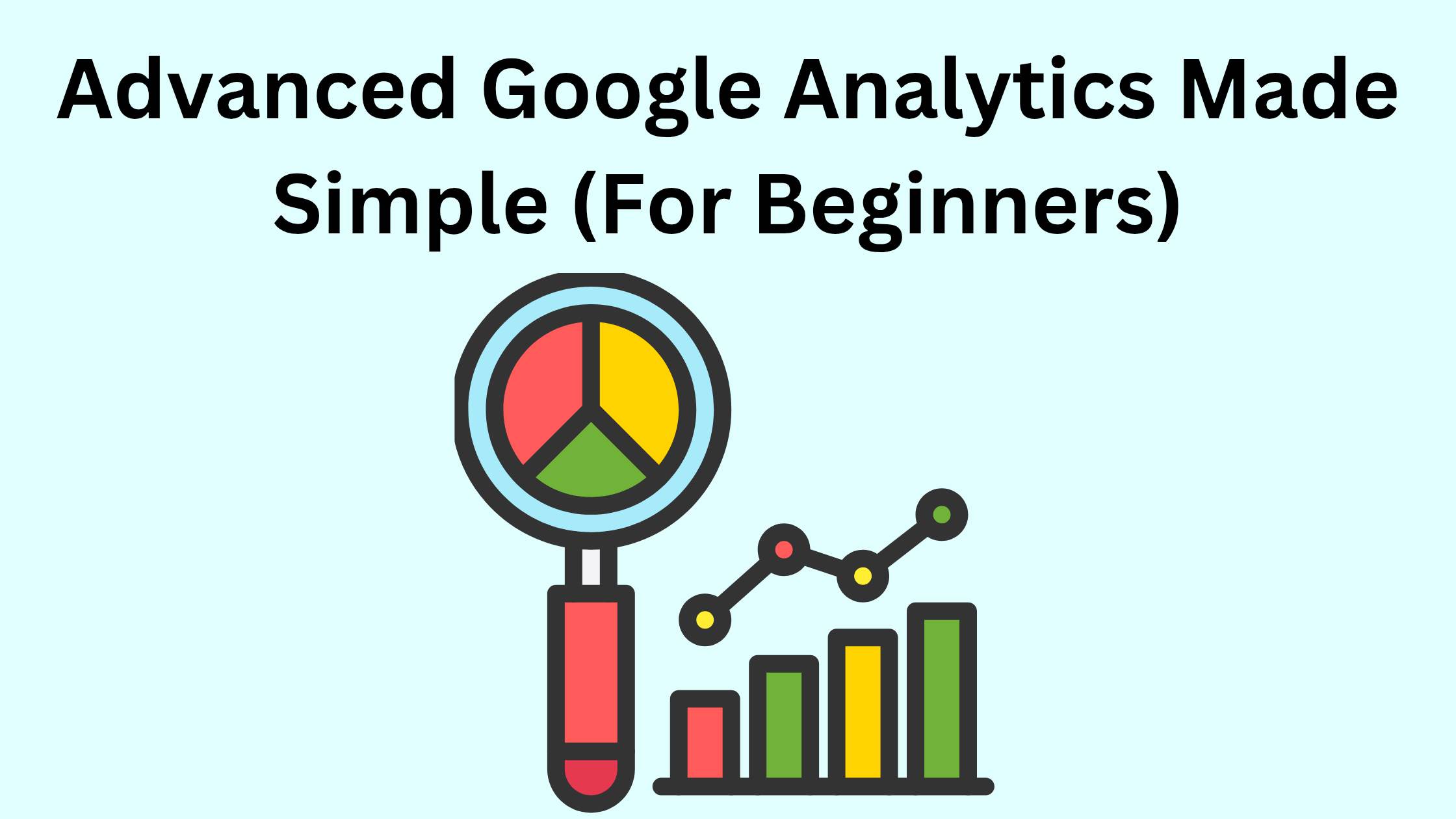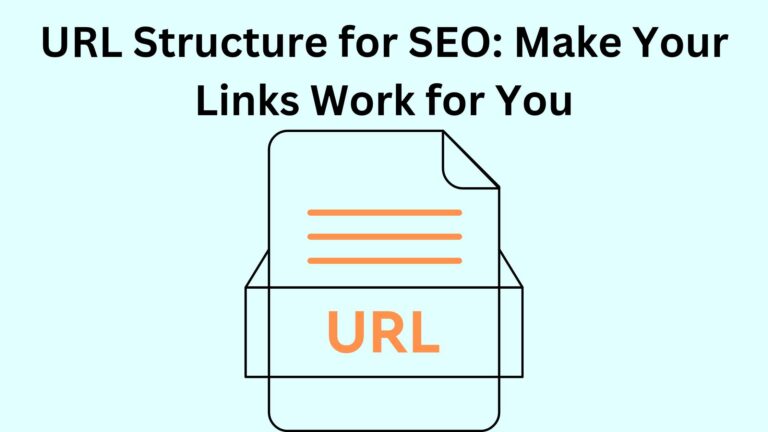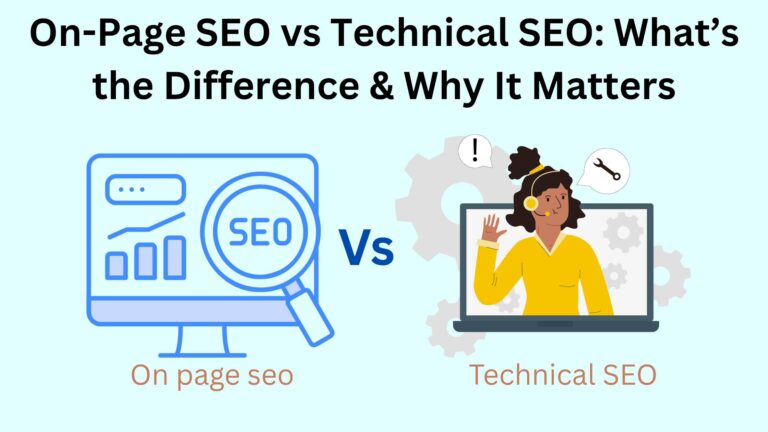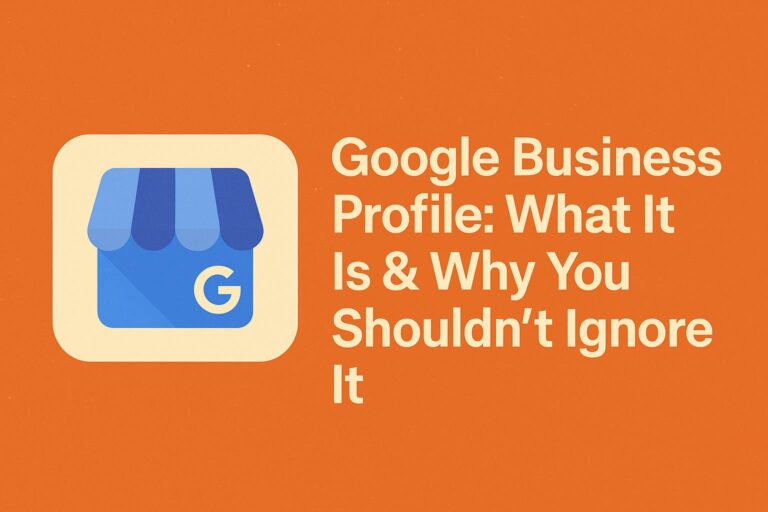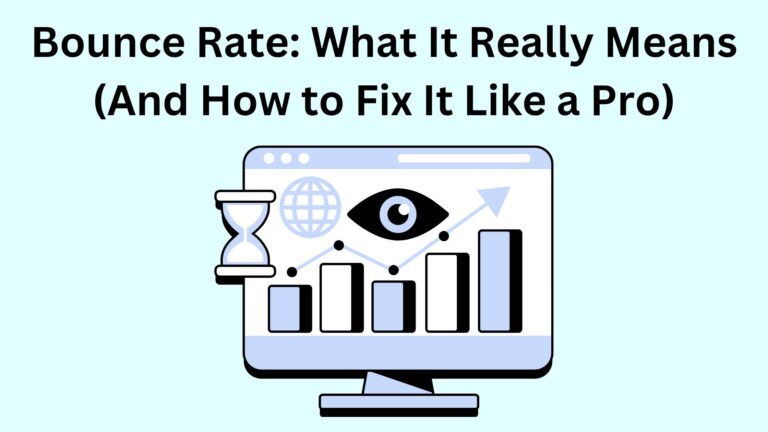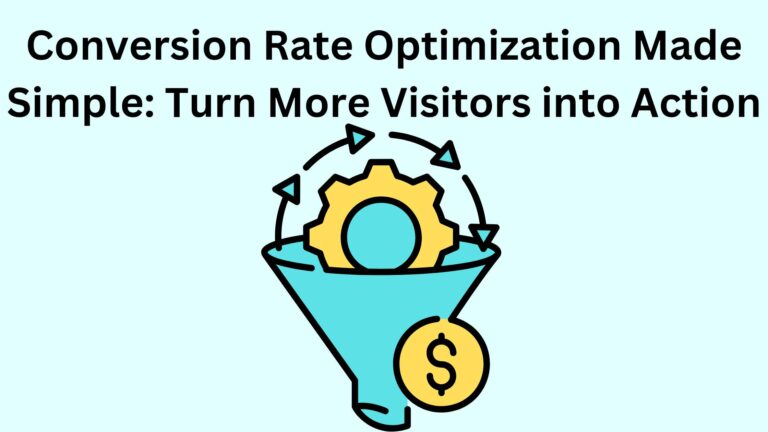Advanced Google Analytics Made Simple (For Beginners)
So, you’ve added Google Analytics to your blog—but now you’re staring at all these numbers, charts, and labels like “events” and “funnels” wondering… what do I do with this?
You’re not alone.
In this guide, I’ll walk you through Advanced Google Analytics.
Whether you’re a curious beginner or someone who just wants to understand what’s going on behind the scenes of your blog, this post is for you.
By the end, you’ll know how to move from basic tracking to smart insights that actually help you grow.
First—What Is Advanced Google Analytics?
It sounds technical, but all it really means is using the deeper features inside Google Analytics to understand your audience better.
Instead of just knowing:
- Or what pages they clicked,
You’ll be able to answer:
- What actions are users taking on my blog?
- Which posts lead to real engagement (like signups or clicks)?
- How can I track user journeys or predict what they might do next?
That’s the power of going beyond the basics.
Still Confused by the Basics?
If you’re not even sure how to set up Google Analytics, no worries.
👉 Start with this simple guide:
👉 And if you’ve seen terms like “bounce rate” and wondered what they mean:
👉 Bounce Rate in Google Analytics: What It Is and How to Reduce It (Beginner’s Guide)
Start there.
Then come back here to unlock the next level.
What Makes GA4 “Advanced”?
Google Analytics 4 (or GA4) is the latest version.
It comes with advanced features already built-in—no need for extra tools or coding.
Here’s what makes it powerful:
1. Event-Based Tracking
Instead of just tracking pageviews, GA4 automatically tracks actions like:
You can also set up your own custom events to track what really matters on your blog.
2. Explorations (Custom Reports)
This feature lets you create your own reports, funnels, or path analysis.
Want to see how many people went from your homepage → to blog post → to email signup? You can build that in minutes.
3. Predictive Analytics
GA4 can guess things like:
- Which users are likely to come back
- Who’s likely to leave for good
This helps you focus on the people who matter most.
4. Audiences for Retargeting
You can create smart groups like:
Visitors who viewed 3+ blog posts this week
Users who clicked your affiliate links
Then use these to personalize content or run retargeting ads.
How to Start Using Advanced Features (Step-by-Step)
Let’s make it simple:
Step 1: Explore the Events
Look at what’s already tracked automatically
You can also click “Create Event” to add things like link clicks or downloads.
Step 2: Build a Funnel
Want to see where users drop off?
Go to “Explore” → Funnel Exploration
Set up a path like Homepage → Blog Post → Signup
GA4 shows you where people leave, and where they convert
Step 3: Set Up Audiences
Click on “Audiences” in GA4
- → Choose the behavior or action you want to track (like visitors from mobile who viewed 2+ posts)
Step 4: Use Insights
GA4 gives you automated insights and alerts.
Watch for things like:
These alerts help you act fast.
Tools to Help You Go Deeper
Here are some tools to make your life easier:
- DebugView in GA4 – Test events before going live
What Most Beginners Get Wrong
If you’re just getting started, avoid these common mistakes:
- ❌ Only looking at traffic numbers (pageviews mean nothing without context)
- ❌ Ignoring events, scrolls, or engagement
- ❌ Not setting up goals or conversions
- ❌ Thinking “Advanced” means “complicated”
- ❌ Never checking the Explorations tab
Advanced doesn’t mean difficult—it means intentional.
Real-Life Example (No Coding Needed)
Let’s say you want to know how many readers go from reading a blog post to signing up for your newsletter.
Here’s what you do:
1. Create a funnel in the “Explore” tab
2. Add steps: Blog View → Scroll → Signup
3. Check the results
4. If most users drop off after the first scroll, maybe you need a better call-to-action
That’s the kind of insight that helps your blog grow.
Final Thoughts: Don’t Let “Advanced” Scare You
You don’t have to be a data expert or developer to use Advanced Google Analytics.
Start small:
- Track the actions that matter
- Create one smart audience
The more you use it, the more it makes sense.
Google Analytics isn’t just a bunch of charts.
It’s a tool that helps you understand people—and once you understand your readers, you can serve them better.
🔗 Bonus Tips:
Make sure to check out:
They’ll help you build the foundation you need before diving deeper.
Let me know in the comments—what part of Google Analytics do you still find confusing?
I’ll be happy to create a guide just for that.