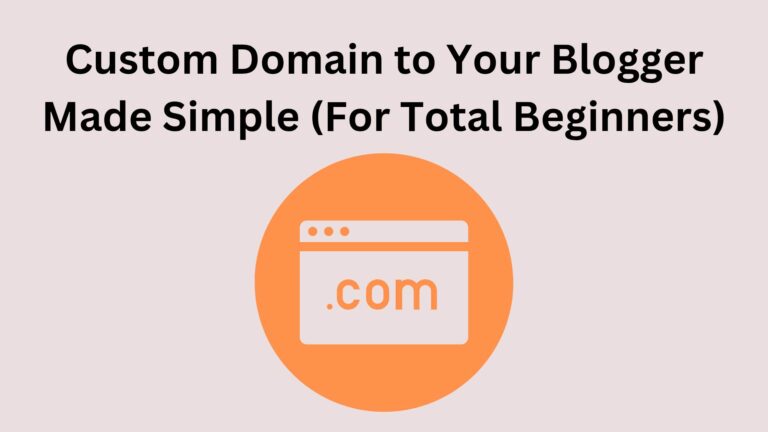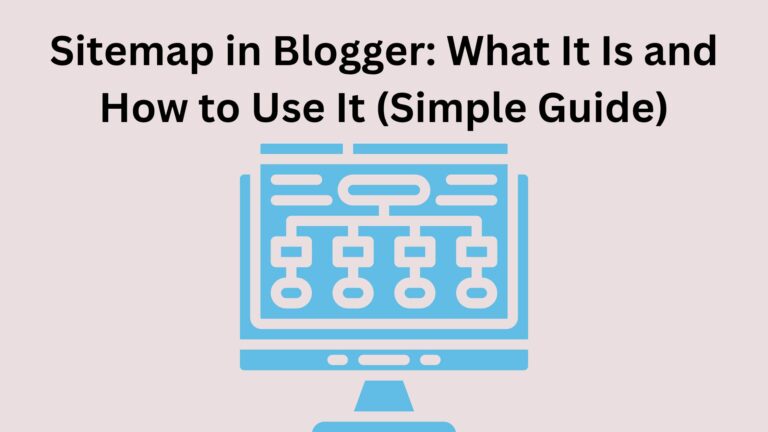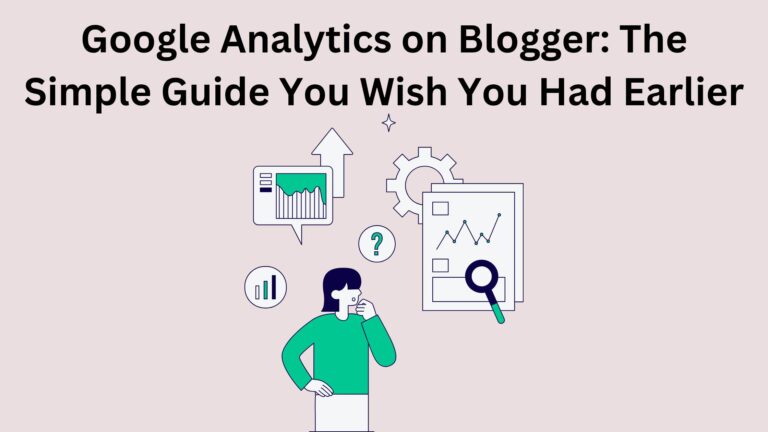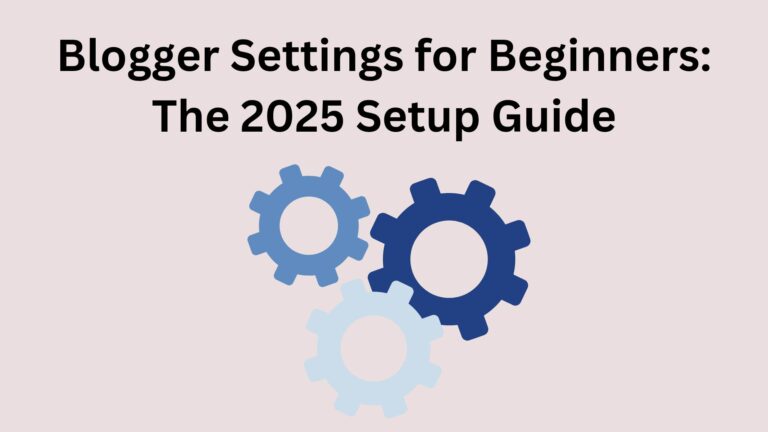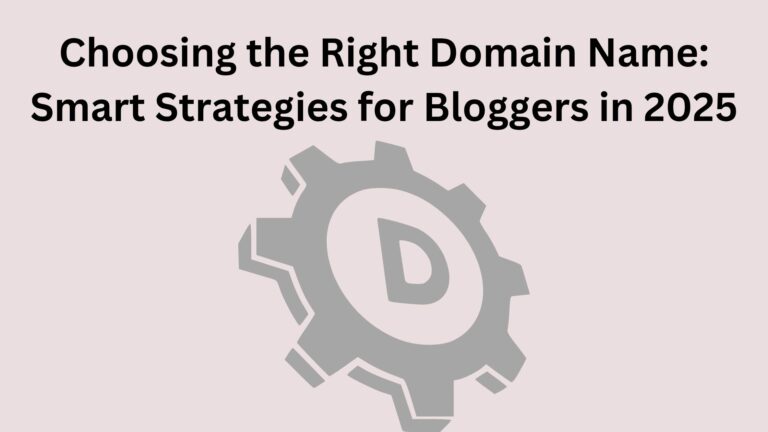How to Install WordPress on Bluehost (Beginner’s No-Stress Guide)
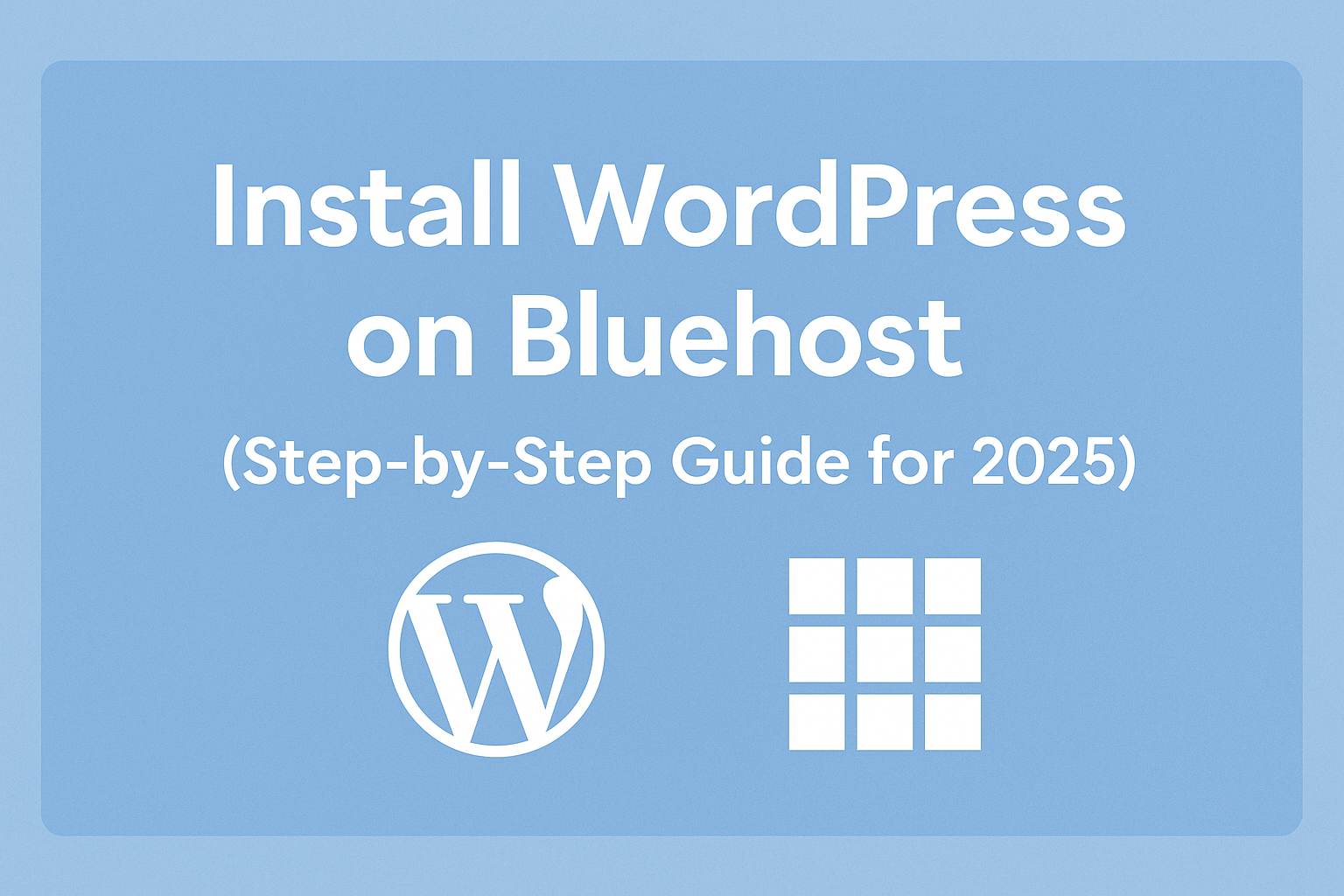
How to Install WordPress on Bluehost (Beginner’s No-Stress Guide)
🤔 Wait… What’s WordPress? What’s Bluehost?
And the best part?
👉 Bluehost makes setting up WordPress super easy.
No coding. No scary tech stuff.
Why Bluehost + WordPress = Perfect for Beginners
- Bluehost installs WordPress for you
- You get a free domain name (like yourwebsite.com)
- It’s cheap and beginner-friendly
- You can reach out to support 24/7 if you get stuck
It works great for blogs, portfolios, business sites, or online shops
🛠️ How to Install WordPress on Bluehost (In 5 Easy Steps)
1. Go to Bluehost and Choose a Plan
Head to Bluehost.com
Click “Get Started”
Pick the Basic Plan — it’s perfect if you’re just starting
👉 This plan includes a free domain, SSL (security), and 1-click WordPress install.
2. Choose Your Domain Name
This is your website’s address.
Like mycoolsite.com.
Don’t have one in mind?
No problem — you can skip this step for now and decide later.
3. Create Your Account and Pay
Just enter your details, pick how long you want to pay for (12 months is a good start), and complete checkout.
4. Bluehost Installs WordPress for You
Here’s the magic part — Bluehost will:
- ✅ Set up your hosting
- ✅ Install WordPress automatically
- ✅ Connect your domain
No downloads.
No files.
No confusion.
Just click a few buttons, and it’s done.
5. Log Into Your WordPress Site
You’ll get a link like:
yourdomain.com/wp-admin
Log in with your username and password, and boom — you’re inside your WordPress dashboard.
This is where you’ll build and run your entire site.
🧱 What to Do After Installing WordPress
Now you can:
- Pick a theme (to change how your site looks)
- Create pages like Home, About, and Contact
- Write your first blog post
- Install a few helpful plugins (like security or SEO tools)
No rush. Just take it one step at a time and explore.
❓ Common Beginner Questions (Answered Simply)
Do I need to know coding?
Nope! WordPress is beginner-friendly.
Is WordPress free?
Yes — WordPress itself is free.
You just pay for hosting with Bluehost.
Can I mess anything up?
Only if you delete stuff without knowing what it does.
But even then, you can fix most things.
Is this the same as WordPress.com?
No — this setup uses WordPress.org, which gives you full control and the ability to grow or monetize your site.
⚠️ Don’t Make These Mistakes
- Don’t skip SSL setup — Bluehost usually does this for you, but double-check
- Don’t ignore updates — they keep your site safe
- Don’t leave the default “Hello World” post or “Sample Page”
- Don’t overload with plugins — too many can slow your site down
🎉 You Did It!
- From here, your journey really begins.
- Start writing. Customize your site.
- Learn as you go.
And remember: Every expert started where you are right now.
Need help picking a theme or writing your first post?
Let me know — I’d love to help you get started.
More articles:
👉 WordPress vs Blogger in 2025: Which One Is Right for You?
👉 Choosing the Right Domain Name: Smart Strategies for Bloggers in 2025
👉 What Is a Blogging Brand? (And Why You Need One to Succeed)