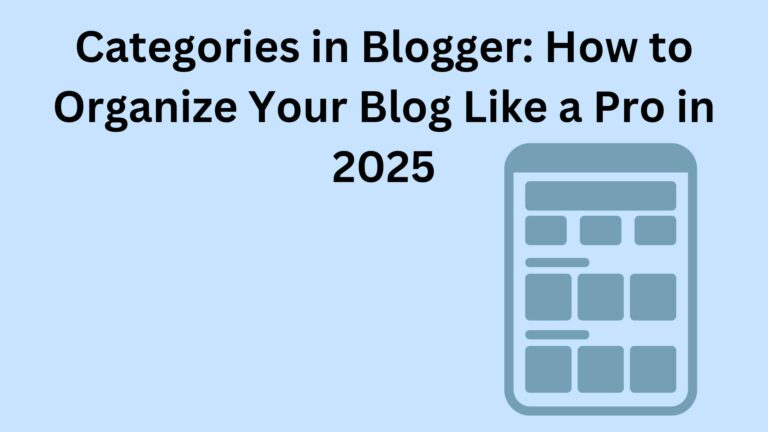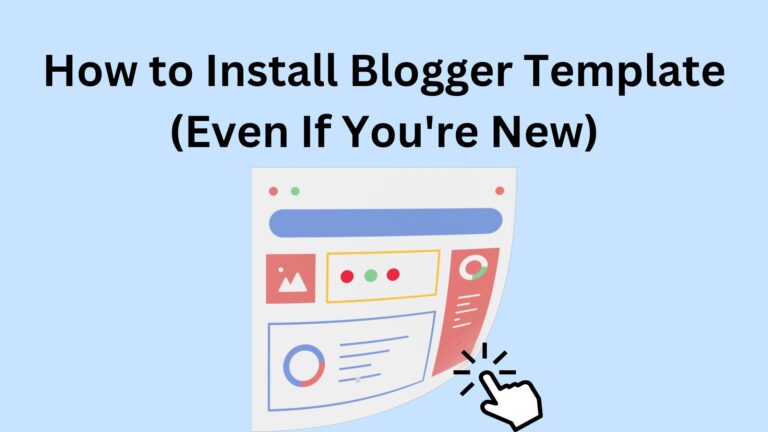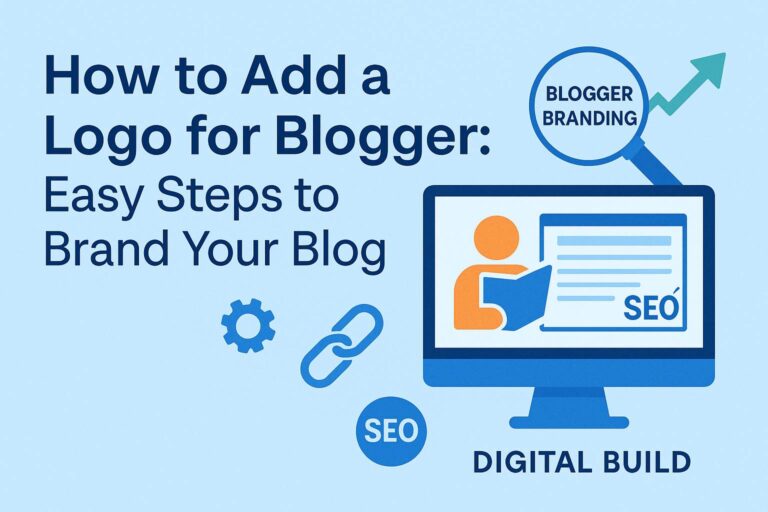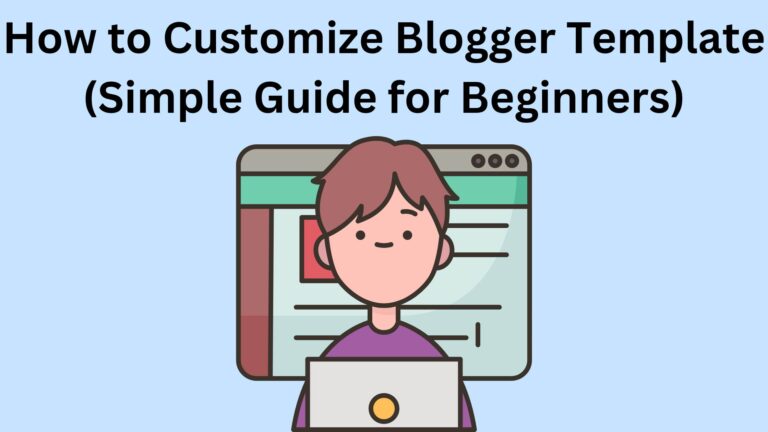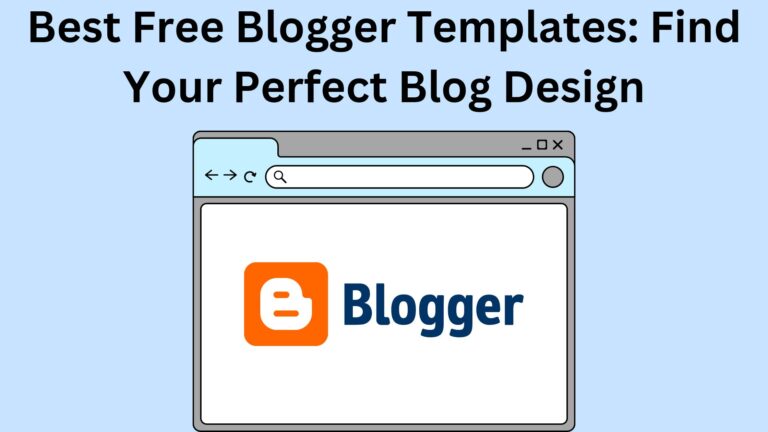How to Add Social Media Icons in Blogger (The Easy Way) in 2025
How to Add Social Media Icons in Blogger (The Easy Way)
🟢 What Are Social Media Icons?
They’re small buttons that link to your social media pages—like your Instagram, Facebook, YouTube, etc.
When someone clicks an icon, they go directly to your profile.
🟢 Why You Should Add Them to Your Blogger Site
Here’s the thing:
People like to follow bloggers on social media.
Adding icons gives your readers:
- A quick way to follow you
- More ways to connect with you
- Trust that your blog is real and active
Even if you’re just starting out, having these icons makes your blog feel more complete and professional.
🟢 Where Should You Put Them?
There’s no single “perfect” spot, but the best places are:
- The top of your blog
- The sidebar
- The footer
- On your About Me page
- Under each blog post
The goal is to make them easy to find, but not in the way.
🟢 Common Myths You Might Believe
Let’s clear up a few things:
- ❌ You don’t need to install plugins (this isn’t WordPress).
- ❌ You don’t need to be a tech expert.
- ❌ You don’t need every platform—just use the ones you actually use.
- ❌ Icons won’t grow your audience overnight, but they help people follow you.
🟢 What You’ll Need
Here’s what you need to get started:
- Your social media links (copy the URLs)
- A place to get icons (like FontAwesome or Icons8)
- Access to your Blogger dashboard
That’s it.
No special tools or paid stuff.
🟢 How to Add Social Media Icons in Blogger (Step-by-Step)
✅ Step 1: Pick Your Platforms
Only add icons for accounts you actually use.
If you don’t use TikTok, don’t add it.
Keep it clean.
✅ Step 2: Grab Icon Codes or Images
Search for the social media icon you want
Copy the HTML code, or download the image
✅ Step 3: Open Your Blogger Dashboard
- Log in to Blogger
- Go to Layout
- Choose where you want the icons (like your sidebar)
- Click “Add a Gadget”
✅ Step 4: Add HTML/JavaScript Gadget
Select HTML/JavaScript
Paste the icon code or upload the image and add your social link
Repeat this for each social platform
✅ Step 5: Save and Check
- Click “Save”
- Visit your blog to see your icons in action
- Boom! You’re done.
🟢 Design Tips for Clean Icons
Make your icons look great with these tips:
- Keep them the same size
- Choose colors that match your blog
- Don’t crowd the layout—3 to 5 icons is plenty
- Make sure they look good on mobile too
🟢 Avoid These Beginner Mistakes
New bloggers often slip up here:
- 🔴 Linking to the wrong profile
- 🔴 Using blurry or stretched icons
- 🔴 Not opening links in a new tab (target=”_blank“)
- 🔴 Adding every platform they’ve heard of
- 🔴 Forgetting to test their links
Take your time, and double-check everything.
🟢 Final Thoughts
Adding social media icons in Blogger might seem like a small detail—but it can make a big impact.
The best part?
- You don’t need tech skills.
- You don’t need to hire anyone.
Just a few minutes of your time—and now, you know exactly how to do it.
So go ahead. Add your icons.
Your future followers are only one click away.
👇 Need Help?
Still stuck or not sure what icons to use?
Drop your question in the comments—I’m happy to help!