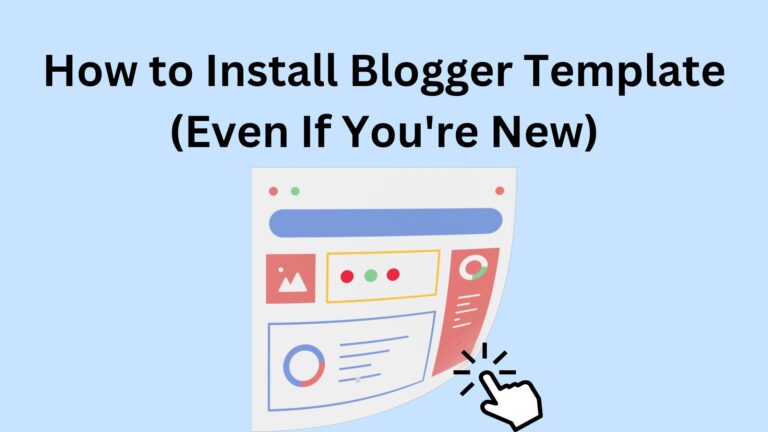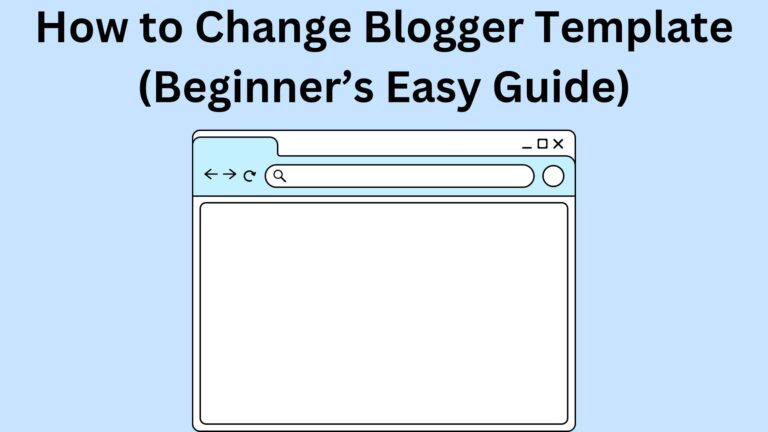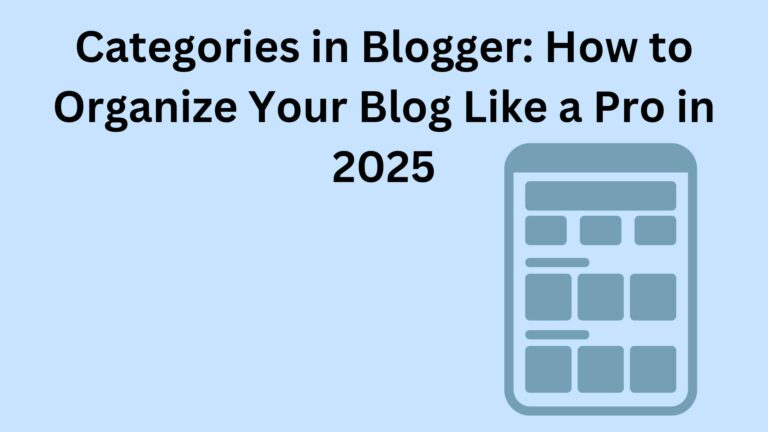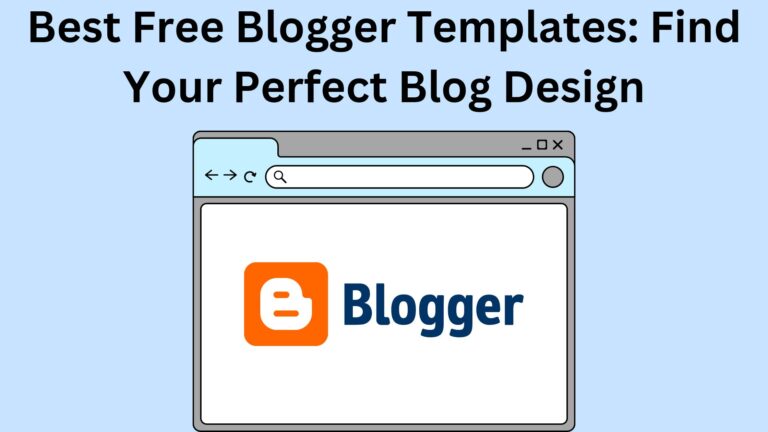How to Customize Blogger Template (Simple Guide for Beginners)
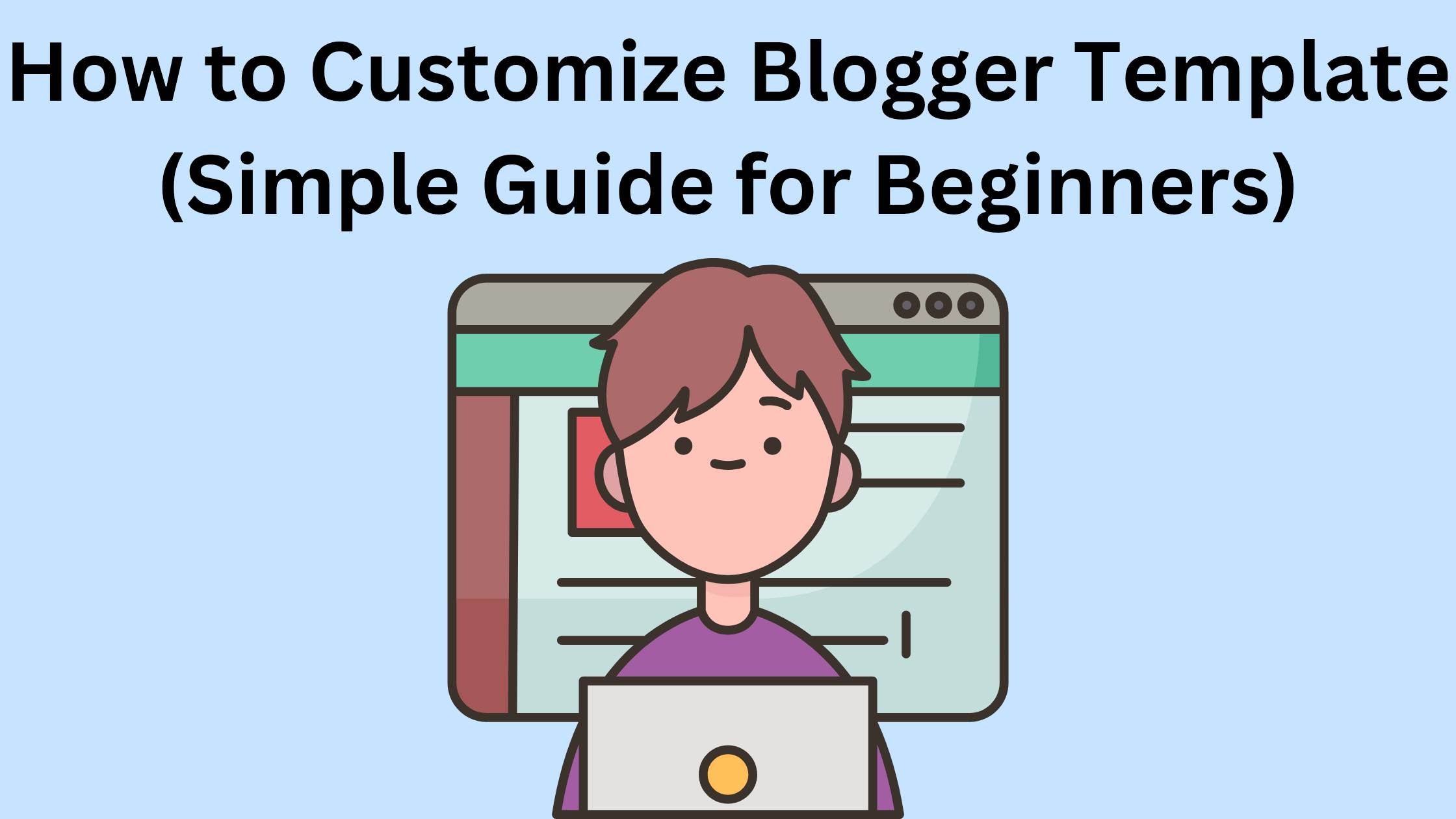
How to Customize Blogger Template (Simple Guide for Beginners)
So, you’ve started a blog on Blogger… but let’s be honest—it looks kind of plain, right?
Don’t worry, that’s normal.
Almost every new Blogger site starts off looking basic.
The good news?
You can fix that. And you don’t need to be a designer or know any coding magic.
In this guide, I’ll show you how to customize Blogger template step by step, using simple tools you already have in your dashboard.
By the end, your blog will look clean, unique, and yours.
Ready? Let’s do this.
What’s a Blogger Template Anyway?
Think of your Blogger template as your blog’s outfit.
Your posts are the content, but the template decides how everything looks—colors, fonts, menus, sidebars, and how your site shows up on phones.
If you use the default template without changing it, your blog looks like everyone else’s.
Customizing is what makes your site stand out.
Why Bother Customizing?
Here’s the truth: people judge your blog in the first few seconds.
If it looks messy or boring, they’ll leave.
But with a nice design, they’ll stick around, read more, and even trust you more.
Customizing your template helps you:
- Make a great first impression
- Look professional (even if you’re just starting out)
- Give readers a smoother experience
- Work better on phones and tablets
- Improve your chances with Google SEO
Do You Need to Code?
Nope. Not at all.
Blogger has a built-in tool called Theme Designer where you can change colors, fonts, and layouts without touching a single line of code.
If you ever want to go deeper, you can play with HTML and CSS—but for now, you don’t need it.
First Rule: Back It Up
Before you change anything, save a backup of your current template.
That way, if something breaks, you can bring it back with one click.
Here’s how:
1. Go to your Blogger dashboard.
2. Click Theme.
3. Tap the three dots (…) → Backup.
4. Download the file to your computer.
Now you’re safe to play around.
How to Customize Blogger Template (Step by Step)
1. Open the Theme Designer
Dashboard → Theme → Customize
This is where you’ll find all the design options.
2. Pick Fonts You Love
Go to Fonts and choose a style that’s clean and easy to read.
Use one font for titles and one for body text.
Simple is best.
3. Choose Your Colors
Stick with 2–3 main colors (background, text, highlight).
Too many colors = messy look.
Think: simple, modern, easy on the eyes.
4. Add Your Logo or Header Image
Upload your logo or banner under Header.
If you don’t have a logo, even a nice text header works.
5. Fix Your Layout
Dashboard → Layout.
Add, remove, or move gadgets like:
- Search bar
- About Me box
- Popular posts
- Social icons
Arrange them until your blog feels organized.
6. Make It Mobile Friendly
In Theme, scroll to mobile settings.
Pick “Responsive” so your blog looks good on phones.
7. Preview Before You Save
Always hit Preview first.
If something feels off, adjust again before publishing.
Beginner Mistakes to Avoid
- Using too many fonts and colors → makes your blog hard to read.
- Adding too many gadgets → slows down your site.
- Ignoring mobile view → most readers visit from their phones.
- Editing HTML without a backup → one small mistake can break your layout.
Keep it simple. Clean always beats cluttered.
Tools That Make It Easier
You don’t need expensive software.
These free tools will help:
- Canva – design banners, headers, and graphics
- Color Hunt – find nice color palettes
- Google Fonts – explore free fonts
- Theme Designer (built-in) – your main design tool
Final Words
Customizing your Blogger template isn’t scary—it’s actually fun once you start.
Begin with small changes: fonts, colors, layout.
Then, as you get comfortable, you can explore deeper edits.
Remember: your blog is your online home.
When it looks clean and welcoming, people will want to stay longer.
So don’t leave your blog looking like everyone else’s.
Open up your Blogger dashboard today, try a few tweaks, and watch your blog come to life.
Your voice is unique. Your blog should look that way too.
Related Articles:
👉 How to Install Blogger Template (Even If You’re New)
👉 How to Add a Logo for Blogger: Easy Steps to Brand Your Blog
👉 Categories in Blogger: How to Organize Your Blog Like a Pro in 2025